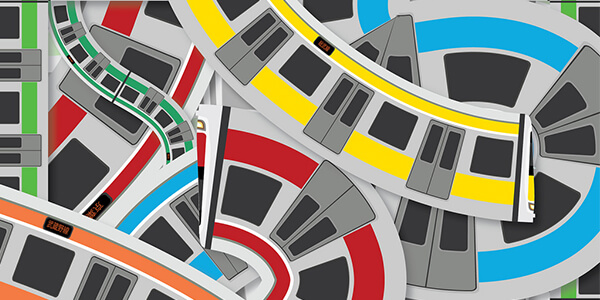To upgrade to the latest version without losing your existing work, you can take the following steps:
- In your WordPress backend, goto the plugin menu Settings, make sure there is an option “Keep data when deleting the plugin” and the option is checked. The option is checked by default. This option is only available after certain versions. Do not use this method if there is not this option in your plugin. Please use the following second method instead.
- In your WordPress backend, goto the menu Plugins -> Installed Plugins, deactivate the plugin and delete it. When deleting the plugin, ignore the warning “Are you sure you wish to delete these files and data” and click the button “Yes, Delete these files and data”. This is a standard warning from WordPress.
- Install the new version plugin zip file and activate it.
- Clear all possible caches:
- If you have installed a WordPress js/css minify plugin or WordPress cache plugin for example, W3 Total Cache or WP Super Cache, empty all caches from the plugin.
- Some of the web hosts, for example, GoDaddy, DreamHost, will also cache web files. You need to clear caches of the web hosting before testing. Please contact your web hosting provider and ask about how to clear caches.
- Clear caches of your web browser before testing.